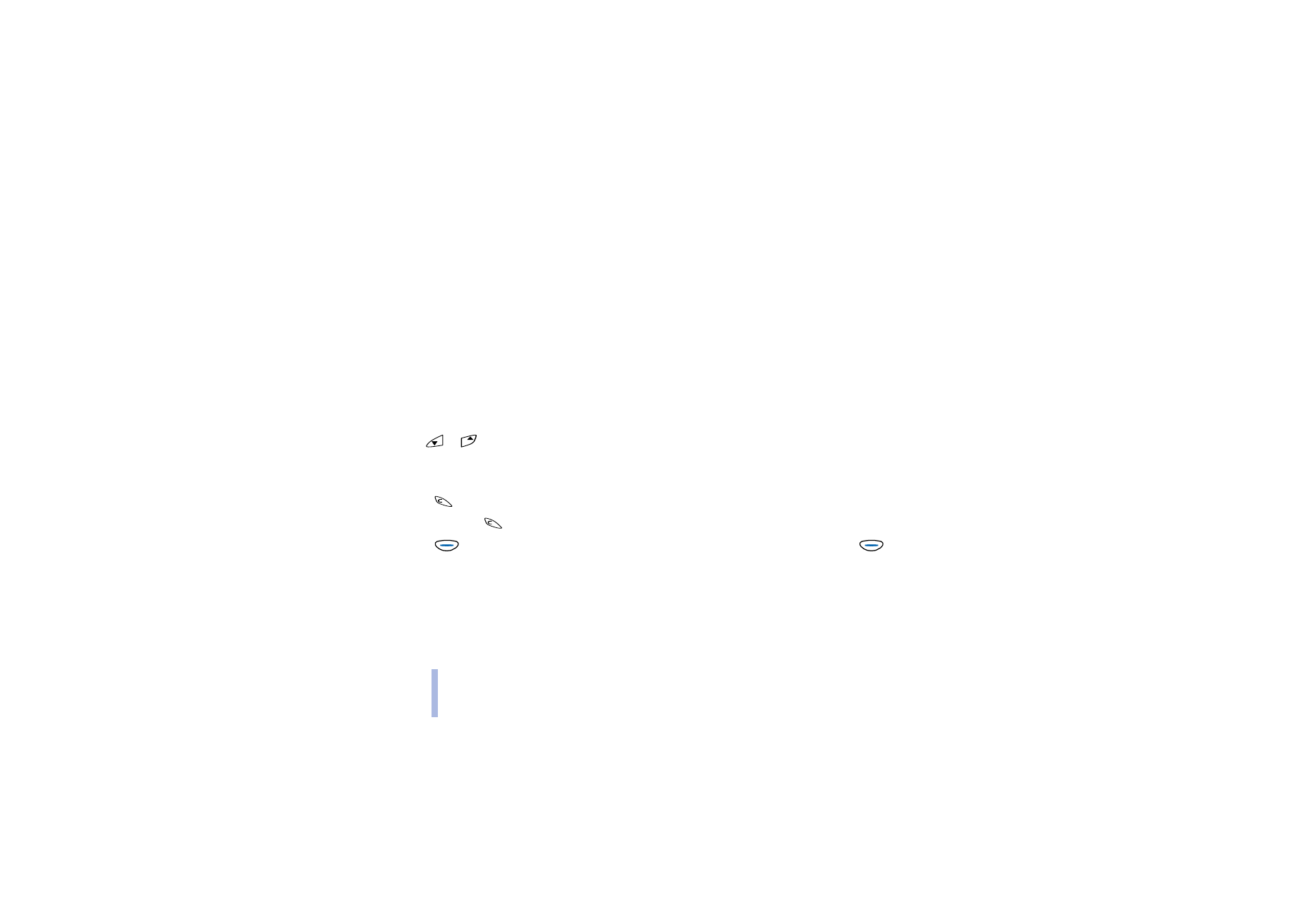
Browsing the pages of a WAP service
Once you have made a connection to the WAP service, you can start browsing its WAP pages.
The function of the phone keys may vary for different WAP services. Follow the guiding texts on the
display. For more information, contact your WAP service provider.
General guidelines for using the keys
• Use
or
to browse the WAP page and highlight the desired item. The item can be, for
example, underlined text indicating a link.
• Press the Space key to select a highlighted item.
• Press
to go back to the WAP page that you viewed previously.
• Press and hold
to disconnect from the WAP service and to end the call.
• Press
(
Options
) for the following options. Scroll to the desired option and press
(
Select
).
Home
: Takes you to the homepage of the WAP service.
Reload
: Refreshes the WAP page.
Select
: Selects a link or any other highlighted item on the WAP page.
Appear. sett.
: You can wrap lines of text and hide images on the WAP page. For details, see
Adjusting the appearance settings of WAP pages on page 78.
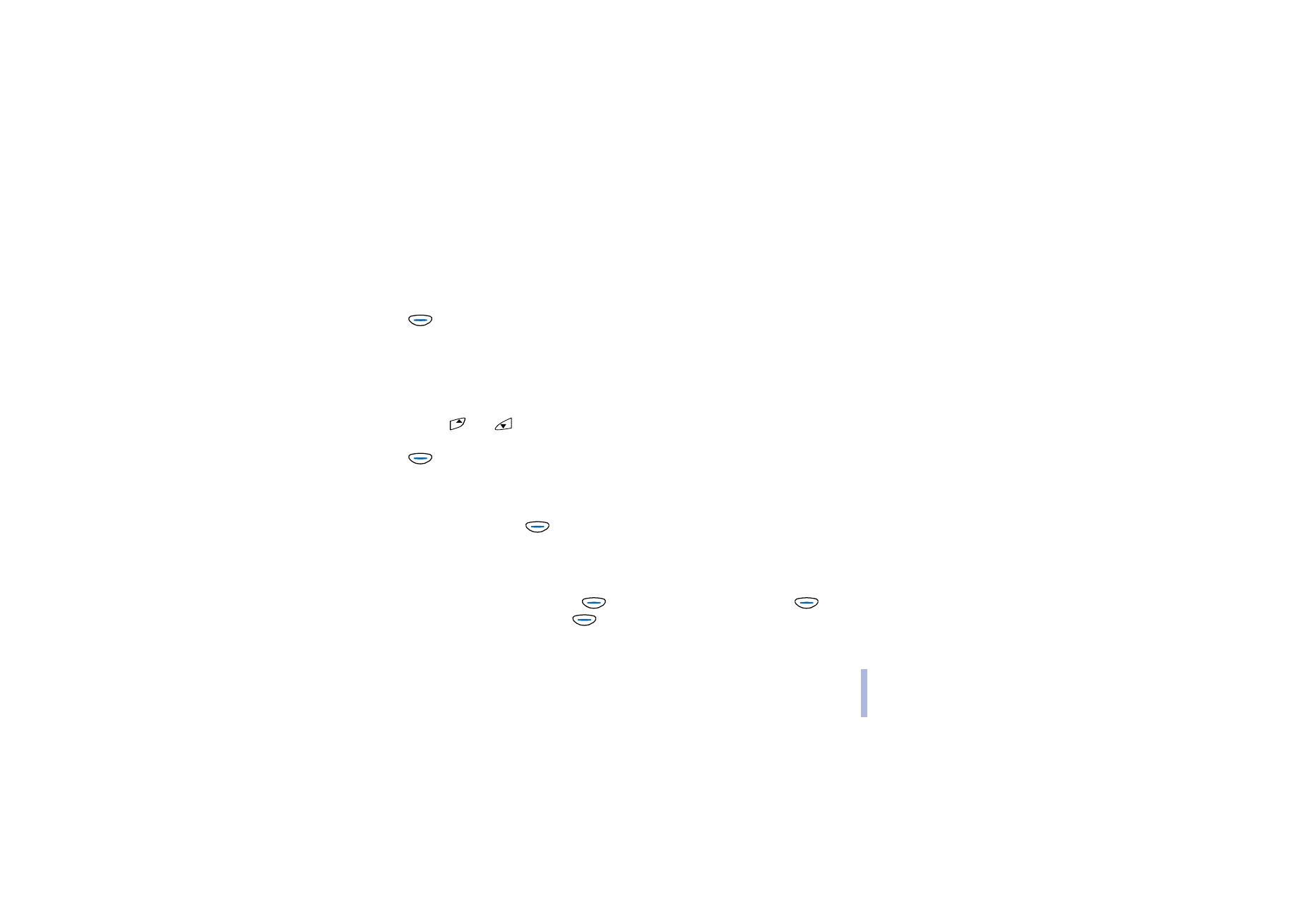
©2002 Nokia Corporation. All rights reserved.
Menu functions
77
Menu functions
Bookmarks
: You can manage bookmarks, for example, save the current WAP page as a bookmark.
For details, see Saving and managing bookmarks on page 78.
Use number
: Copies a number from the current WAP page for saving or calling, and ends the call. If
the WAP page contains several numbers, you can select the desired one.
Go to address
: You can make a connection to the desired WAP page. Type in the WAP address and
press
(
OK
).
Clear cache
: Empties the cache memory of the phone (see Emptying the cache memory on page 79).
Security info
: Shows whether the connection is secure.
Exit
: Quits browsing and ends the connection to the WAP service.
View picture
: You can scroll a picture or animated picture which cannot be entirely shown on the
display. Press
and
to scroll the picture up or down and the letter keys B and N to scroll the
picture left or right.
Press
(
Options
) for the following:
Next picture
,
Prev. picture
, or
Save picture
.
With the
Save picture
option, you can save pictures for using them in picture messages or as screen
savers, and animated pictures for using them as screen savers. If the picture to be saved is too large
for picture messages and screen savers, move the box shown over the picture to select the area that
you want to save and press
(
Select
).
Note that an animated picture saved from a WAP page cannot be used in picture messages.